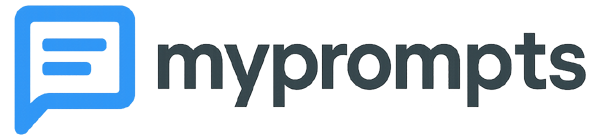Q: Why is it useful to insert (join) another prompt?
This function is especially handy when you want to reuse the same content across multiple prompts. For example, you might keep a list of rules, roles, or terms in a dedicated prompt and then insert it into many others. That way, you edit the list once and the change is automatically reflected in all prompts that include it.
Q: How do I insert (join) another prompt?
Type this token anywhere in your prompt text: [[prompt_id=<ID_OF_THE_PROMPT_TO_INSERT>]]
Q: Where do I find the prompt ID?
Open the source prompt (the one you want to insert). Its ID is shown in the UI near the title (click once to copy it).
Q: What happens at runtime?
On save/render, the app expands each [[prompt_id=...]] token with the current content of that prompt.
Q: Can I chain inserts?
Yes—chained inserts are supported (a prompt is inserted in a prompt which is inserted in another prompt). Avoid loops (A inserts B while B inserts A).
Q: What if the referenced prompt is deleted or private?
Deleted: the token remains and no text is shown.